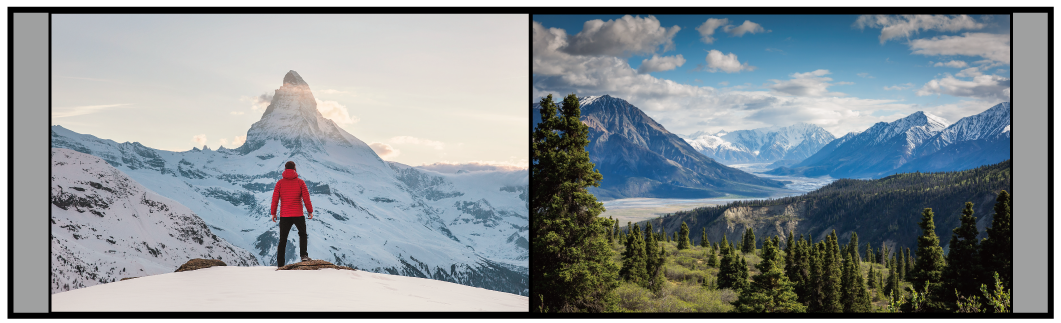※写真はイメージです。
導入内容
2台のプロジェクターで大型スクリーンに映像を映し出す、 ブレンディング を使用した会議室の事例を紹介します。
ブレンディングの仕組みはこちら表示パターンをタッチパネルで選択
2台のプロジェクターの映像をタッチパネルで簡単に表示切り替えできます。
最大3つの入力ソースを指定のサイズでレイアウトしたり、スクリーン全体に映像が映るように調整したりと、表示のパターンは下記のように選択できます。
①全画面表示
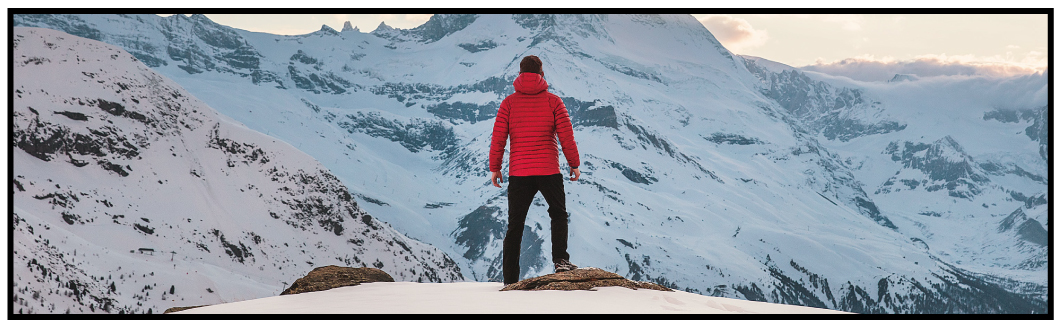
②三画面(中央拡大)表示

③三画面(均等)表示
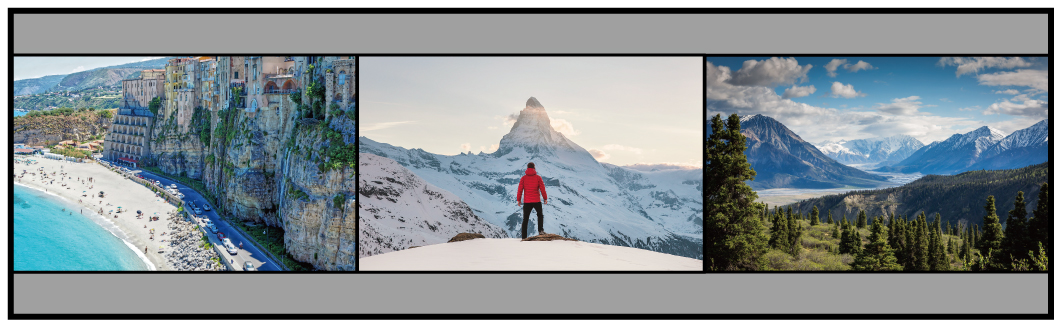
オフィス系アプリケーションの表示
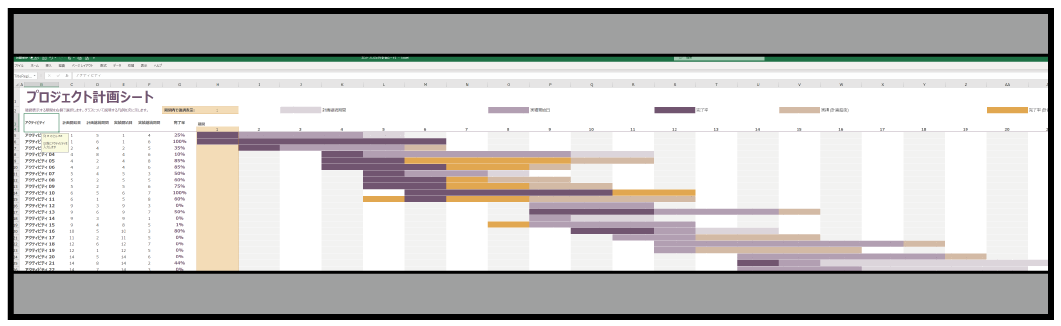
④二画面表示